Section type¶
Section type displays the menu items which are grouped into sections.
Click “New Level 1 Item” button in menu form to open the form.
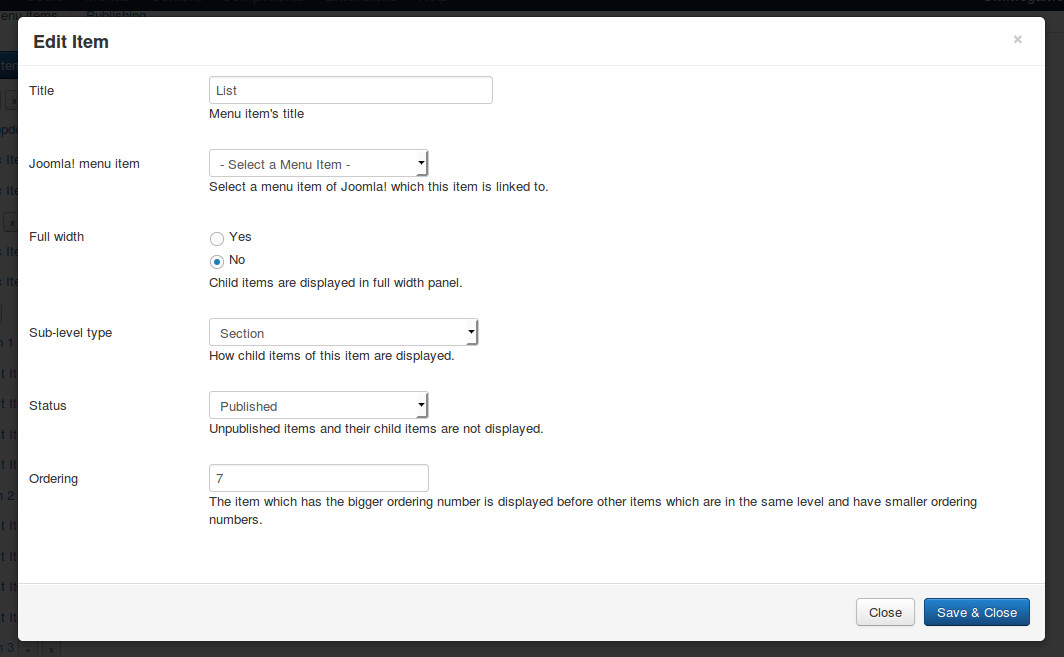
- Title: the title of menu item, this title is displayed in menu.
- Joomla! menu item: do not select any Joomla! menu item.
- Full width: select “Yes” if you want to display dropdown panel in full width of menu.
- Sub-level type: select “Secion”.
- Status: select “Published” to make this menu item visible in your menu, select “Unpublished” if you want to hide it.
- Ordering: enter your desired ordering number.
After saving, click + button next to your new menu item’s title to create section.
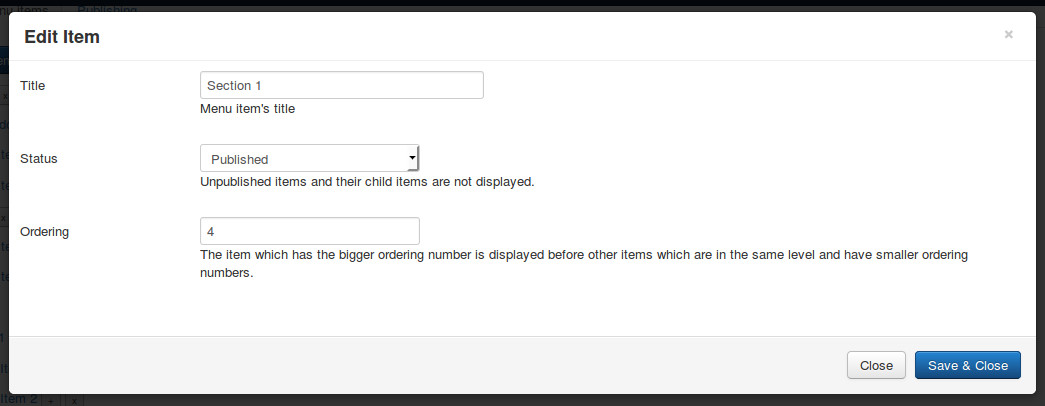
- Title: the title of section, this title is displayed in dropdown panel.
- Status: select “Published” to make this section and its items visible in your dropdown panel, select “Unpublished” if you want to hide it and its items.
- Ordering: enter your desired ordering number.
Click + button next to your section’s title to create its menu item.
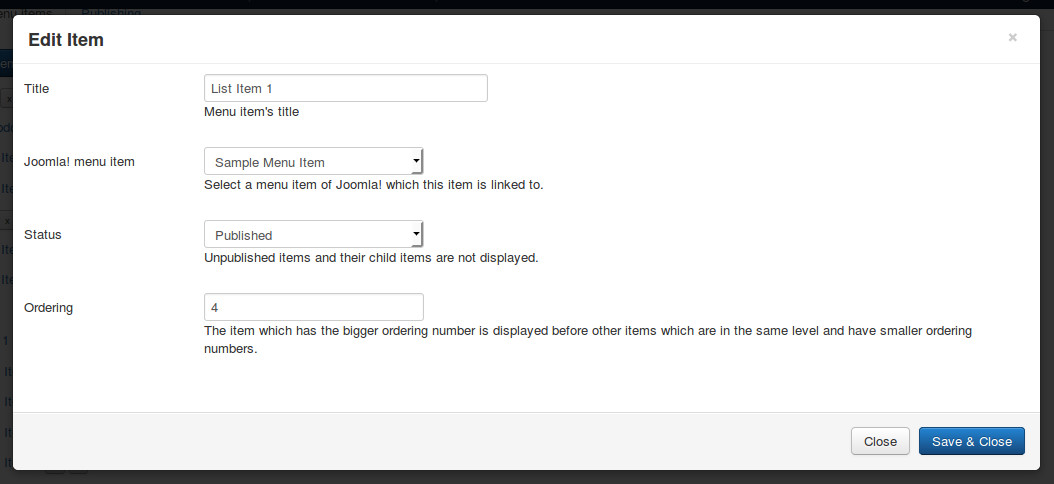
- Title: the title of menu item, this title is displayed in menu.
- Joomla! menu item: select a Joomla! menu item which this menu item is linked to, if there is no Joomla! menu item selected, this menu item is displayed as text.
- Status: select “Published” to make this menu item visible in your menu, select “Unpublished” if you want to hide it.
- Ordering: enter your desired ordering number.
For every menu item, you can create another level of menu item.
Here is an example of 4 sections, “Section 2” has 4 text items instead of links, “Section 4” has a menu item (“List Item 2”) which has child menu items.
